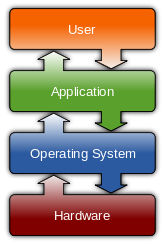The Registry is the central configuration database where windows stores and retrieves startup settings, Hardware and software configuration information and information for local user accounts. Logically, the registry is divided into five sections called subtrees; each subtree is further subdivided into keys that contain individual data items called Value Entries. The Registry is stored on the disk as group of files.
EDITING THE REGISTRY:
You can view and edit the contents of the registry directly using registry editor tool, regedit.exe. However, most of the changes to the registry are made automatically by the system , by hardware devices, and by applications. Its is rarely necessary to edit the registry directly. Be careful in changing the values in registry because it make definite change in the settings of the windows or cause any problem. Back up the Registry files first, In case we have any problem we can restore to default. Otherwise it is difficult to find and fix the problem.
TO RUN THE REGISTRY EDITOR:
1.Choose start-->Run.
2.To run Registry editor, type regedit in the Text box and click OK.
Run regedit
EDITING THE REGISTRY:
You can view and edit the contents of the registry directly using registry editor tool, regedit.exe. However, most of the changes to the registry are made automatically by the system , by hardware devices, and by applications. Its is rarely necessary to edit the registry directly. Be careful in changing the values in registry because it make definite change in the settings of the windows or cause any problem. Back up the Registry files first, In case we have any problem we can restore to default. Otherwise it is difficult to find and fix the problem.
TO RUN THE REGISTRY EDITOR:
1.Choose start-->Run.
2.To run Registry editor, type regedit in the Text box and click OK.
Run regedit
Windows Registry Editor